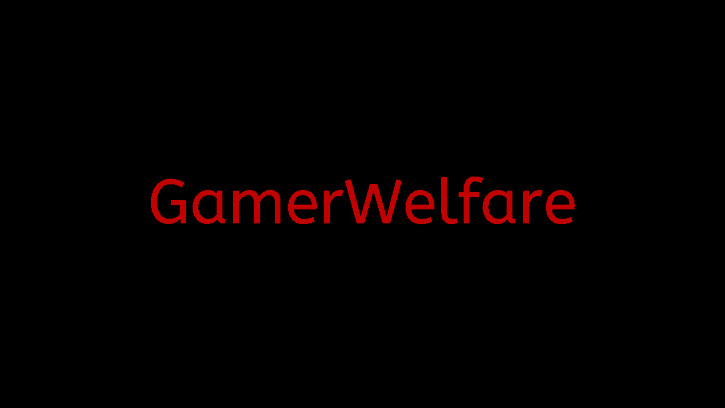
THERE IS A NEW METHOD TO SETUP CEMU WITH MOUSE AND KEYBOARD LINK HERE: https://gamerwelfare.com/2022/08/26/cemu-with-mouse-and-keyboard-new-method/
The old method(which is described in this article) still works but you have to download an older version of Cemu to do it and when you finish you can then update to the latest one. With the new method, you don’t need to download an older version.
Hi guys! Today I will teach you how to use a mouse and keyboard to play games on Cemu. It probably won’t work on all games, but one game that it will surely work on is BotW. This process is tested and if you follow every step to the letter, I guarantee you that it will work out.
Before I begin I have to warn you THE GUIDE DOESNT WORK FOR CEMU version 1.26.0 or later (probably the “later” part since I don’t know if something changes in the future) so you have to go here https://cemu.info/changelog.html and download cemu v1.25.6, create the controllerProfiles folder in Cemu location manually and do the rest of the process as I show in the guide. You can update to the latest version of Cemu after you finish the whole process I show in the guide since the controller profiles won’t be affected.
What you will need:
Besides Cemu, you will need to download two files from the same website. The website is safe and the files don’t contain any viruses.
Here are the links:
https://github.com/CemuUser8/mouse2joystick_custom_CEMU/releases https://github.com/jshafer817/vJoy/releases/tag/v2.1.9.1
From the first link, you will need to download this file: mouse2joystick_Custom_Cemu.zip
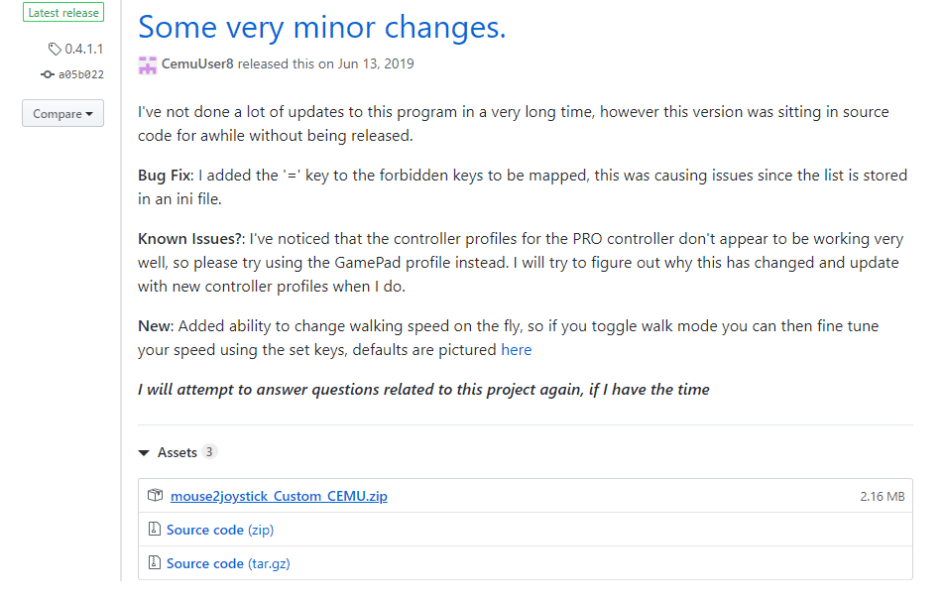
From the second link, you will need to download this file: vJoySetup.exe
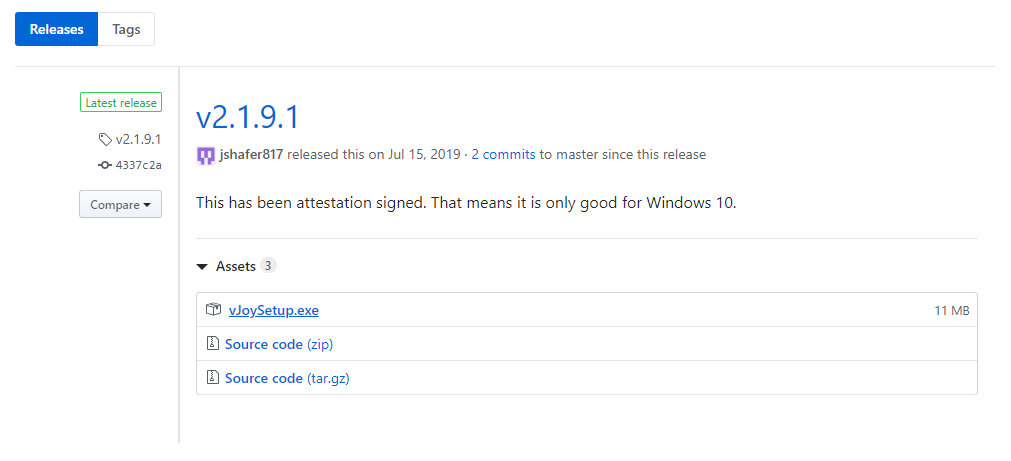
Now that you have both files let’s begin the process.
First, you need to extract this file: mouse2joystick_Custom_Cemu.zip
Here is what you will get after extraction:
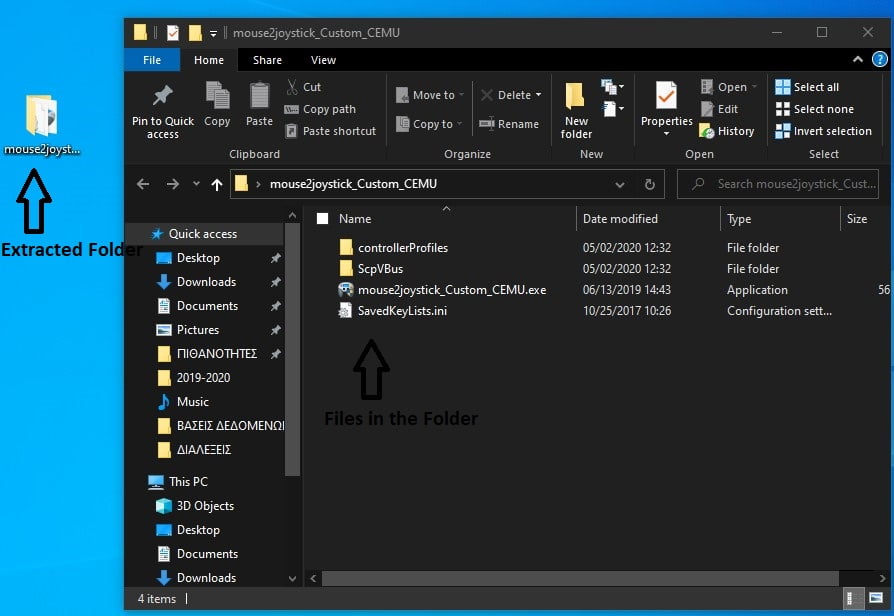
Next, you need to double click the vJoySetup.exe(the first file I told you to download) and install vJoy. You don’t need to change the installation settings just click Next all the time till Install button appears and then click install.
After you finish with the installation open the Windows search bar and type configure vjoy and open the Configure vJoy app.
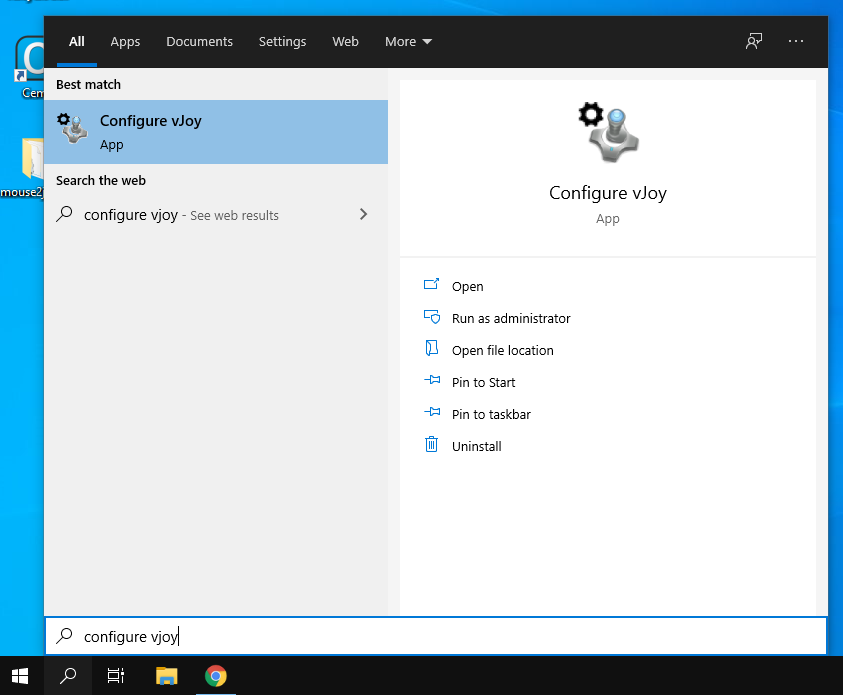
When you open the app a window will pop up. Copy all my settings exactly as shown in the image below and click apply. Then close the window.
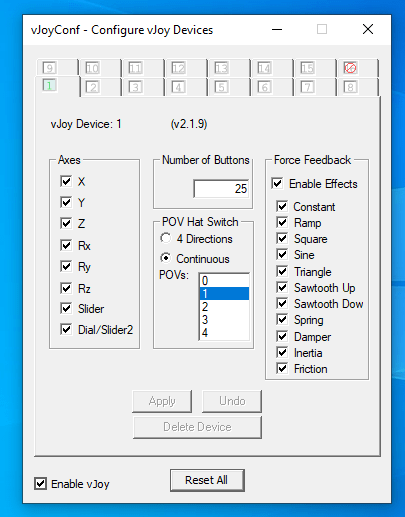
Now I want you to go to the folder that you extracted before from mouse2joystick_Custom_Cemu.zip and open controllerProfiles folder.
This is the folder:
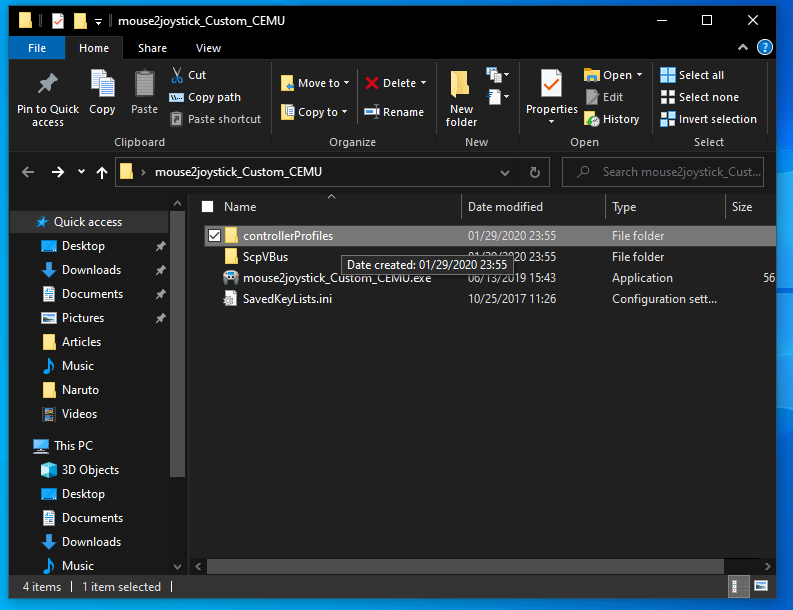
Inside the folder, you will see 4 files. Right-Click on the file named vJoyDevice_GamePad.txt and click Copy.
This is the file:
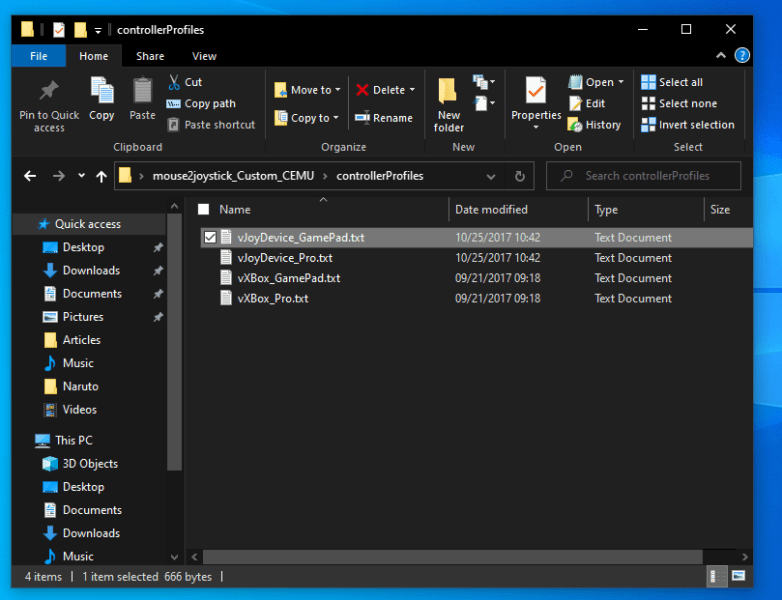
Now I want you to go to the location you have Cemu on your PC and find controllerProfiles folder. If you have a Cemu shortcut on Desktop you can right-click on it and click on Open file location so that you can find the folder easier.
This is the folder:
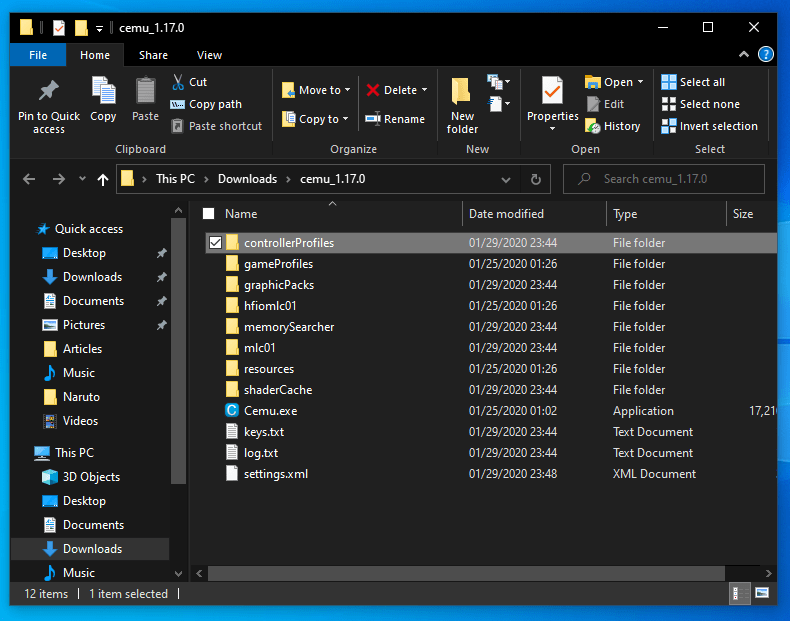
Open the folder. Right-click in the space inside the folder and paste the file you copied before.
Here is what the end result will be:
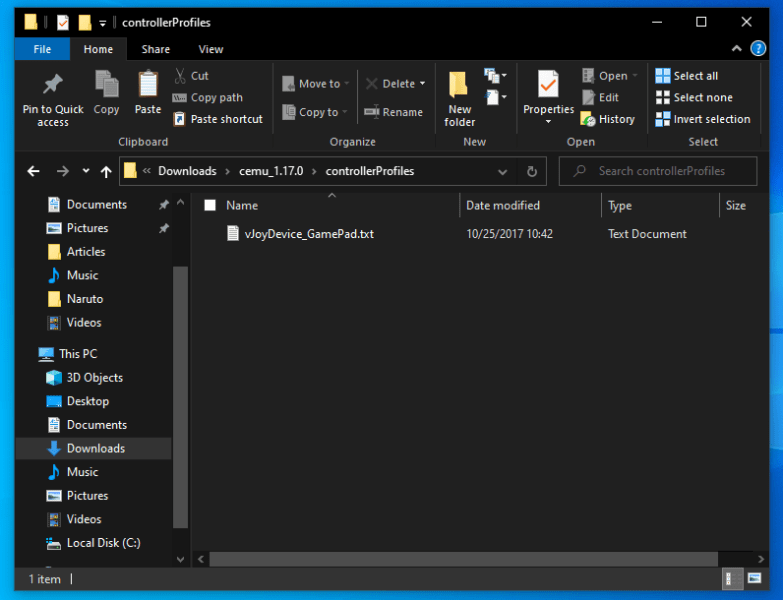
Now I want you to open Cemu.
In the menu at the top of the window click on Options then click on Input Settings.
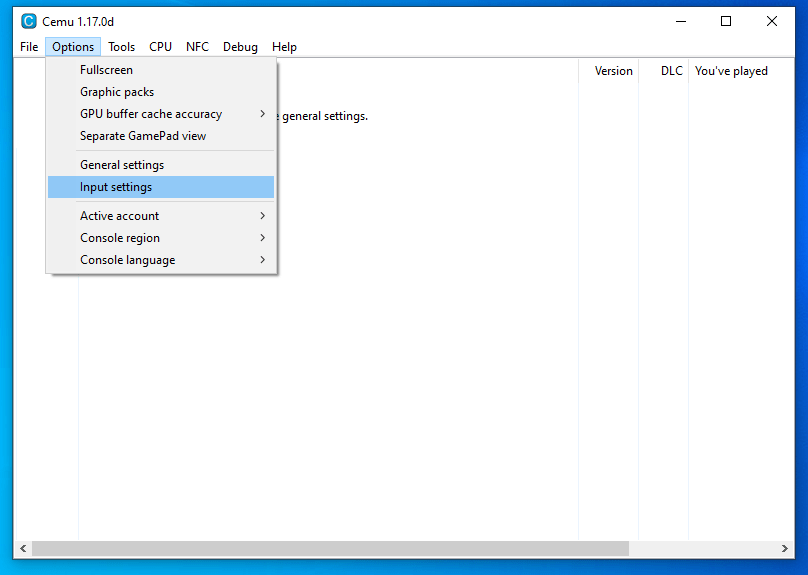
On the window that will open up, in the Profile setting click on the arrow to the right and choose vJoyDevice_GamePad, in the Emulator Controller setting choose Wii U Gamepad, in the Controller Api setting choose Direct Input and in the Controller setting choose vJoy Device. Then click Load and close the window.
Here is what the window should look like before you close it:
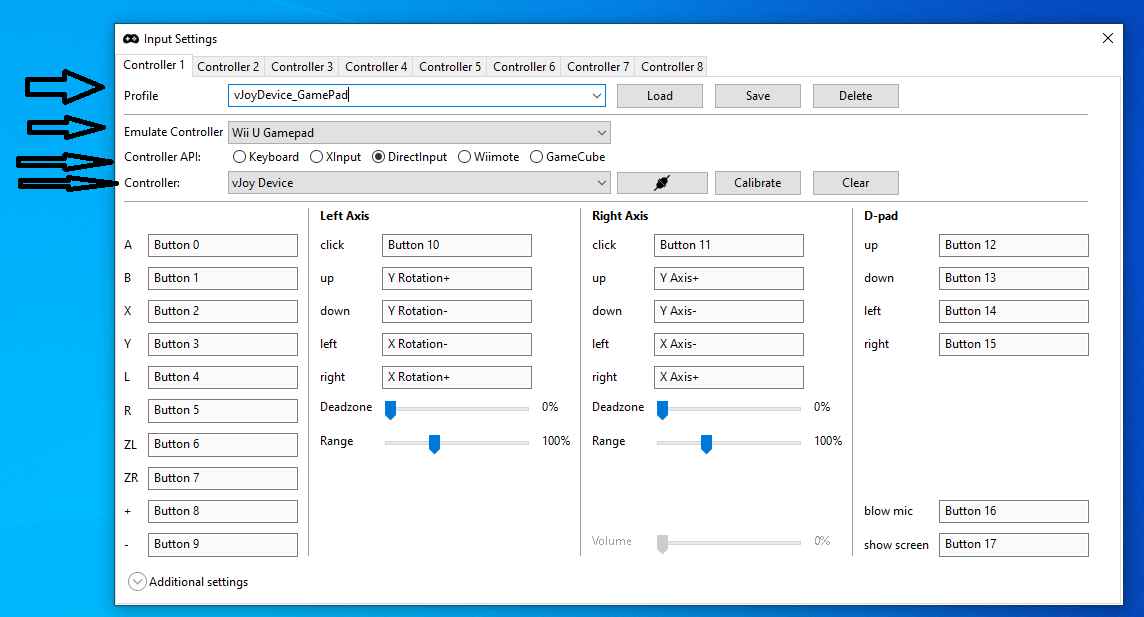
Now I want you to go again to Options then click again Input Settings and open that window again.
After you open it below the Right Axis you will see an option named Range, set that to maximum percentage. If in the Profile setting says <profile name>, click on the arrow to the right and choose vJoyDevice_GamePad. Then click Save. If the Profile setting changes to <profile name> again, it’s ok, just ignore it and close the window.
This is the image just before I clicked Save.
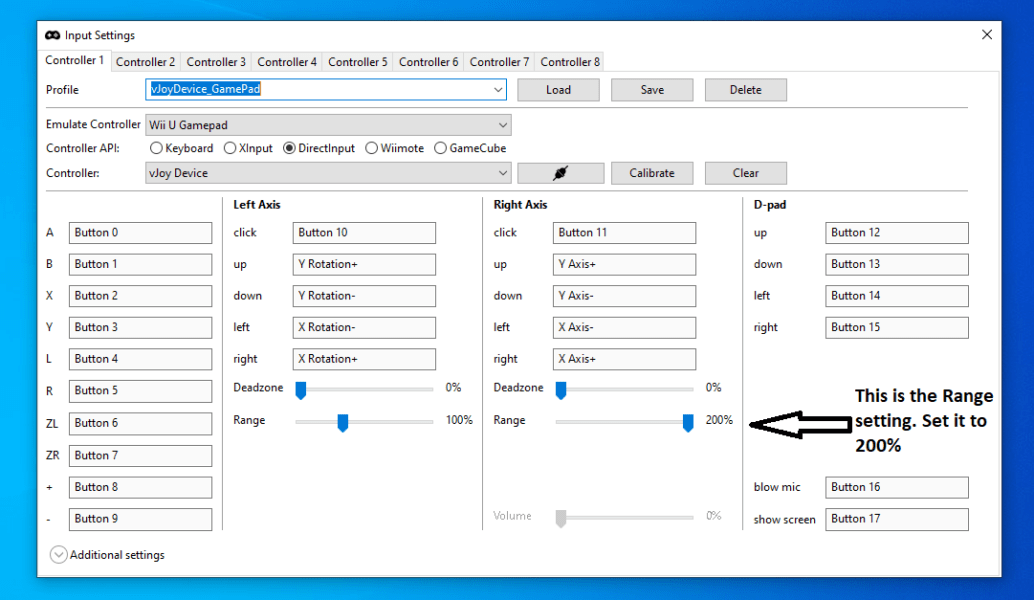
This is the image after I clicked Save.

Now I want you to go to the folder that you extracted from mouse2joystick_Custom_Cemu.zip right-click on mouse2joystick_Custom_CEMU.exe and then go to Properties. Then I want you to go to the Compatibility menu. Make sure Run this program as an administrator is checked. Then click Apply, then click OK.
Here is the image of the file.
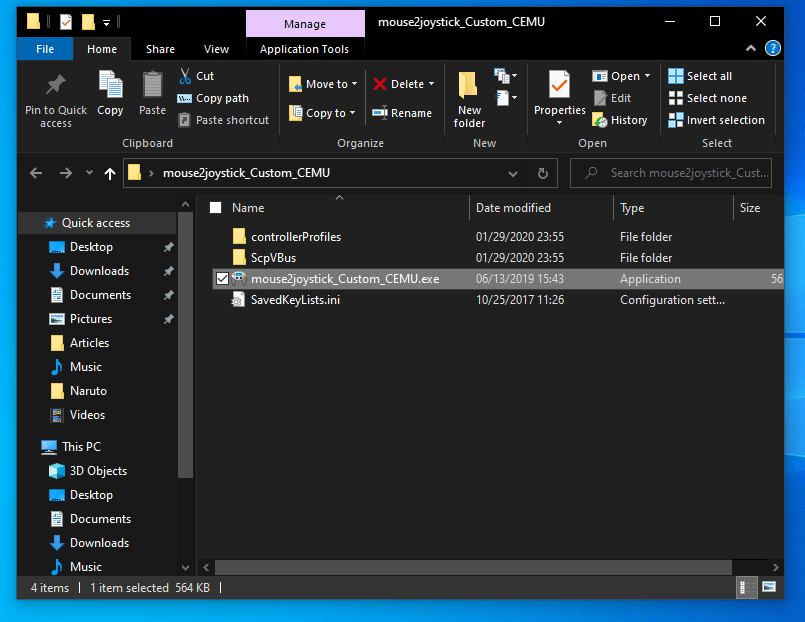
Here is how it should look like before you click Apply.
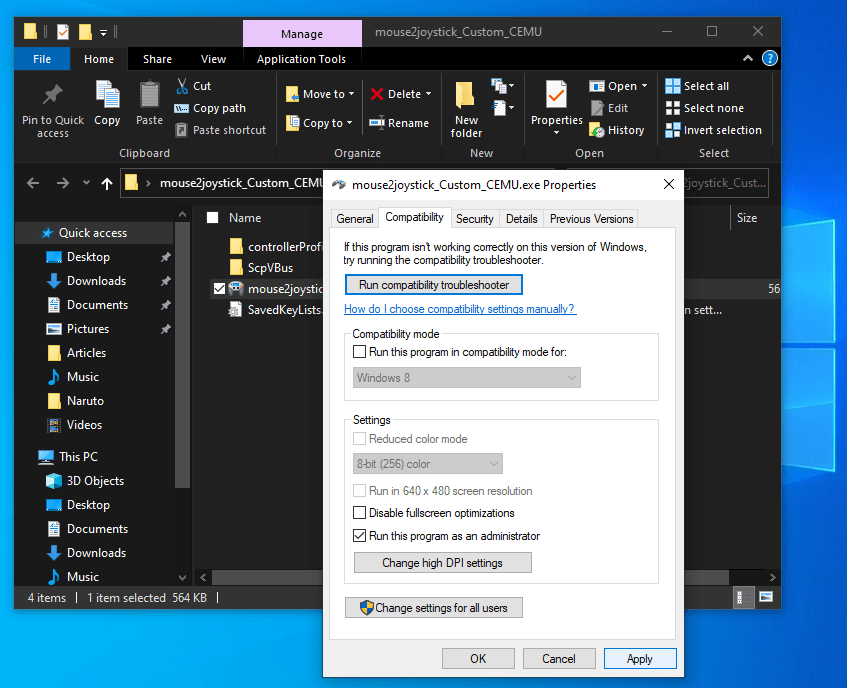
After you click OK. I want you to double-click mouse2joystick_Custom_CEMU.exe. If it is running then you should see this:
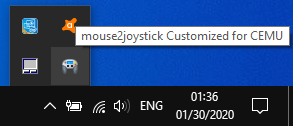
This program should be running before you open a game with Cemu in order to be able to play with mouse and keyboard. If you right-click on that icon and then click Settings you can change a lot of things like sensitivity or the key bindings that you will use to play games. Ask me in the comments below if you have any questions about this. You can change the sensitivity of the camera because it is a little slow in some games.
To change key bindings go to the menu I show below, you can find it on mouse2joystick settings(right-click on mouse2joystick icon from the taskbar and then click Settings), after you go there, click on KeyList Helper to change key bindings:
To change the script activation key from F1 to another key go here (you can find it on mouse2joystick settings, to go there right-click on mouse2joystick icon from the taskbar and then click Settings):
You can find the keyboard mapping here: https://imgur.com/a/Y29TyN9
Also, I would like to mention – is M on the keyboard. It doesn’t show it in the image.
Now on to the last step. Open whichever Cemu game you want. Once the game window opens up press F1 on your keyboard to activate the script in order to be able to play with mouse and keyboard. THIS IS VERY IMPORTANT, DON’T FORGET IT SINCE IT WON’T WORK WITHOUT IT. In order to deactivate script press F1 again.
When you press F1 to activate the script the mouse cursor will disappear from your screen. Don’t worry. This is because the script is running. If you press F1 again to deactivate the script then the mouse cursor will appear again.
Some games might require gyroscope/motion controls. For those games watch this video:
https://www.youtube.com/watch?v=0pp1B8S7yxI&feature=youtu.be
I also recommend you to watch Cemu Complete Setup Guide:
https://www.youtube.com/watch?v=Bw7qa94P0ls
This was the guide. Thanks for reading it, and I hope that all went well without problems. If you have faced any problems or have any questions feel free to comment below and ask.
You can support us and get notified when we post a new article by following us on Twitter, liking our Facebook Page and sharing our articles.
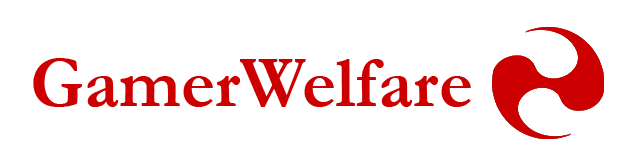

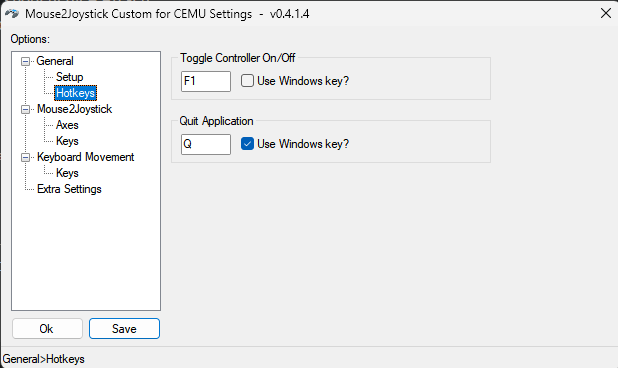

Thanks for the guide, everything seems to be working fine for me except for the mouse sensitivity. The sensitivity seems to stay at the same speed whether i change the value up to 100 or down to 1?
Hey, I did all of what is written in the post. Now, when I opened the input settings after doing all of this, to map my buttons i somehow can’t. I clicked on the d-pad up with my mouse and it set up as Z-rotation- and i can’t change it. How to change it?
When I press F1 my mouse cursor disappears but no other keys work. what do I do?
I’m having some trouble with the button inputs. For example I can’t scroll through text in The Legend of Zelda Wind Waker HD. Any idea how to fix it?
This was amazing!! Thanks for freezing up all my buttons making this game unplayable!!
would this work for twilight princess hd?
Hey there, i have got a problem. I followed all the steps, but once I opened up the game and pressed F1 it didnt open the script.
Another problem I have is thatonce the game opens, a screen comes up saying “you must perform a system update to play The Legend of Zelda:Breath of the Wild” and I cannot get out of this screen no matter what buttons I press. Can anybody help me?
the instalation of the vjoy setup doesnt work at all
and i’m ruinning as adm
hi, im having trouble with the keybinds. Some keys dont seem to work at all, the movement keys are all mixed up and the mouse movement doesnt work correctly. I followed the tutorial step by step and i just re read it and everything looks fine.
Only issue i found is that when i load the profile of vjoy the emulate controller option sets on wiiu pro controller instead of gamepad, and changing it deletes all keybinds of the profle.
Thanks in advance!
Thank You! I was almost giving up.
Your guide explained very well!
How do i view my inventory? can you show the keyboard mapping values? Thank you
Hello sir it perfectly run well on me. But i have a question how do I use left click mouse andnright click it doesnt do anything thats my inly problemm please reply
Hey, I just tried it and it doesn’t seem to work. Everything is updated and ran as an administrator ; any help would be welcome.
half the buttons won’t work
this is working without any issues thank you <3
but i have a tiny problem when i’m holding the key to change weapons, and sliding the mouse left and right it slides so fast, how can i make it slower?