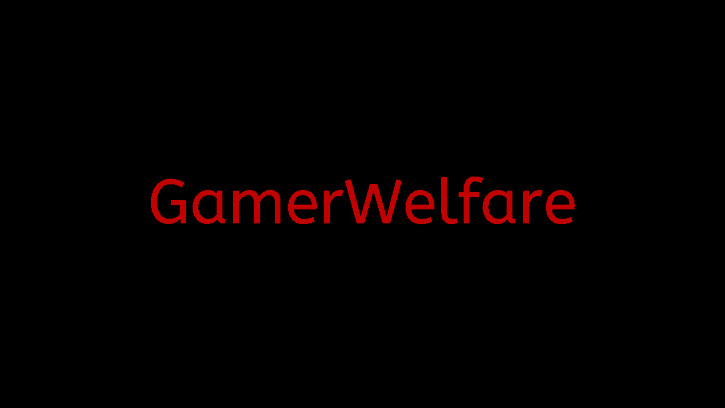
THERE IS A NEW METHOD TO SETUP CEMU WITH MOUSE AND KEYBOARD LINK HERE: https://gamerwelfare.com/2022/08/26/cemu-with-mouse-and-keyboard-new-method/
The old method(which is described in this article) still works but you have to download an older version of Cemu to do it and when you finish you can then update to the latest one. With the new method, you don’t need to download an older version.
Hi guys! Today I will teach you how to use a mouse and keyboard to play games on Cemu. It probably won’t work on all games, but one game that it will surely work on is BotW. This process is tested and if you follow every step to the letter, I guarantee you that it will work out.
Before I begin I have to warn you THE GUIDE DOESNT WORK FOR CEMU version 1.26.0 or later (probably the “later” part since I don’t know if something changes in the future) so you have to go here https://cemu.info/changelog.html and download cemu v1.25.6, create the controllerProfiles folder in Cemu location manually and do the rest of the process as I show in the guide. You can update to the latest version of Cemu after you finish the whole process I show in the guide since the controller profiles won’t be affected.
What you will need:
Besides Cemu, you will need to download two files from the same website. The website is safe and the files don’t contain any viruses.
Here are the links:
https://github.com/CemuUser8/mouse2joystick_custom_CEMU/releases https://github.com/jshafer817/vJoy/releases/tag/v2.1.9.1
From the first link, you will need to download this file: mouse2joystick_Custom_Cemu.zip
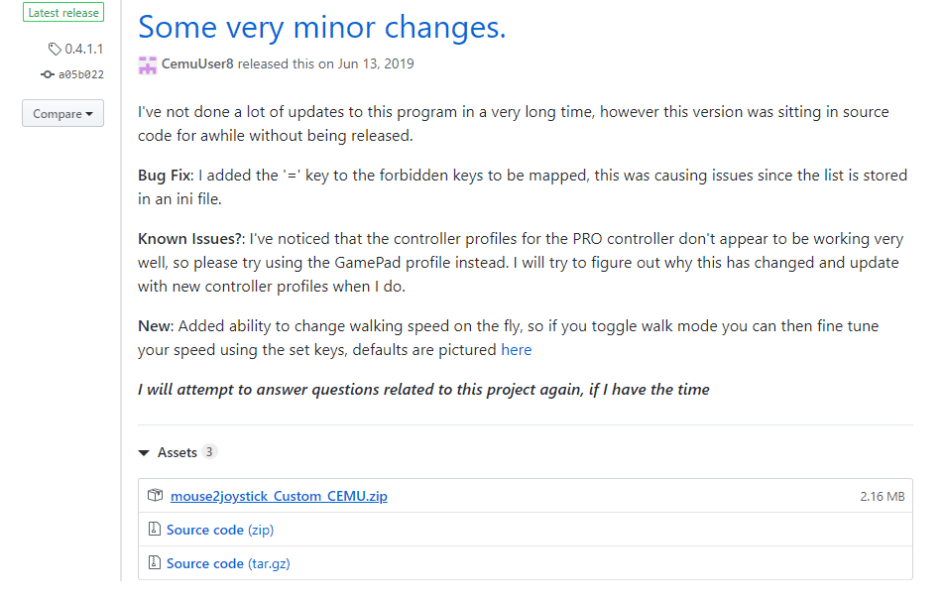
From the second link, you will need to download this file: vJoySetup.exe
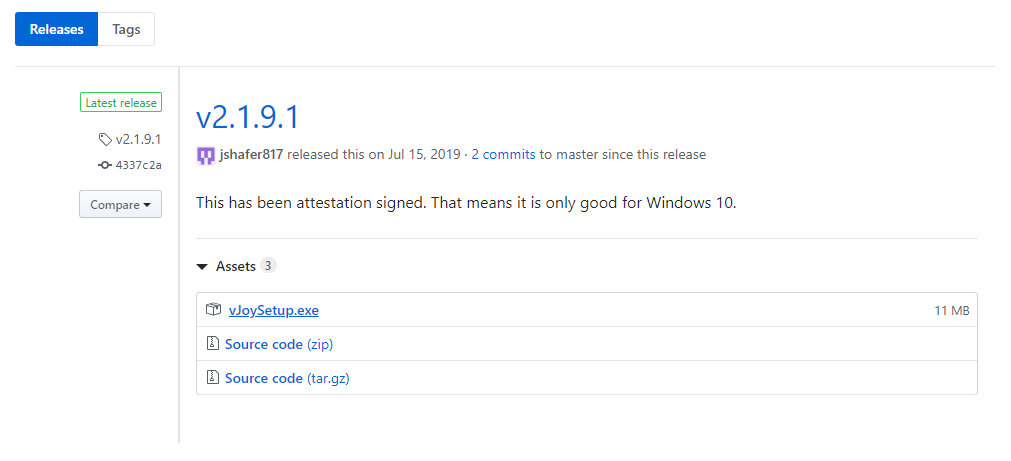
Now that you have both files let’s begin the process.
First, you need to extract this file: mouse2joystick_Custom_Cemu.zip
Here is what you will get after extraction:
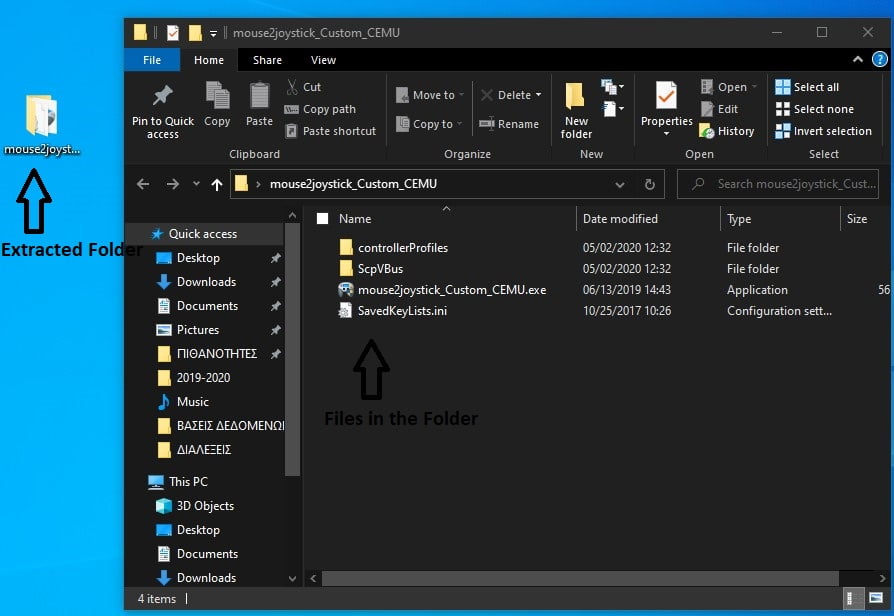
Next, you need to double click the vJoySetup.exe(the first file I told you to download) and install vJoy. You don’t need to change the installation settings just click Next all the time till Install button appears and then click install.
After you finish with the installation open the Windows search bar and type configure vjoy and open the Configure vJoy app.
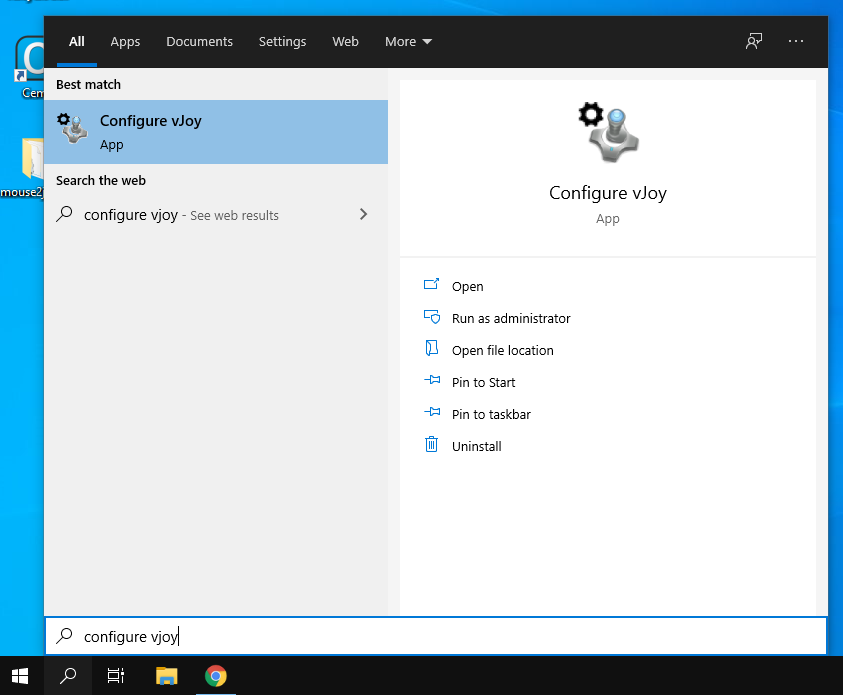
When you open the app a window will pop up. Copy all my settings exactly as shown in the image below and click apply. Then close the window.
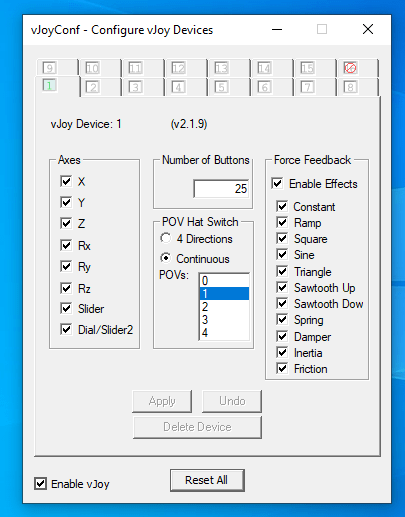
Now I want you to go to the folder that you extracted before from mouse2joystick_Custom_Cemu.zip and open controllerProfiles folder.
This is the folder:
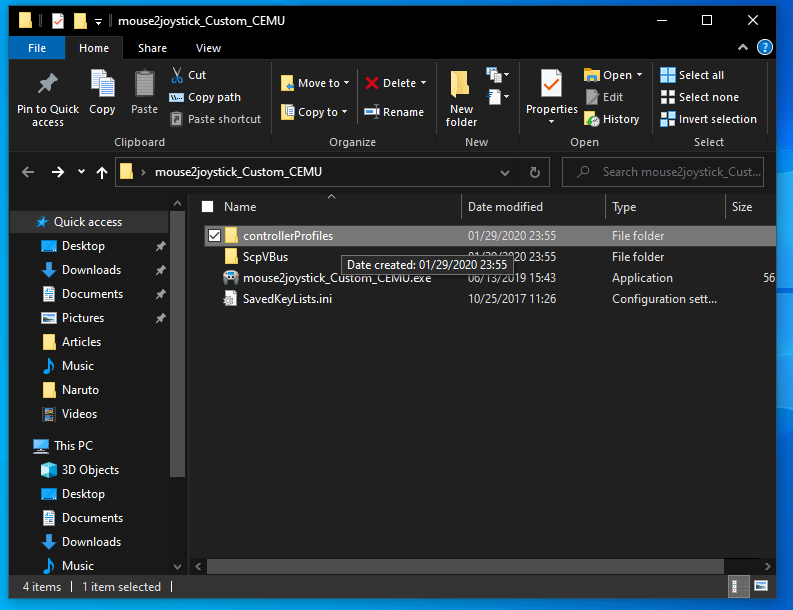
Inside the folder, you will see 4 files. Right-Click on the file named vJoyDevice_GamePad.txt and click Copy.
This is the file:
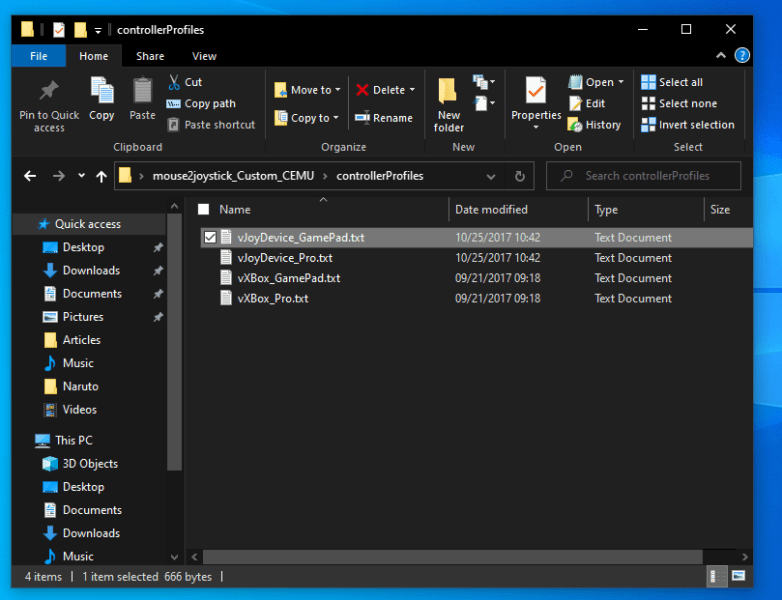
Now I want you to go to the location you have Cemu on your PC and find controllerProfiles folder. If you have a Cemu shortcut on Desktop you can right-click on it and click on Open file location so that you can find the folder easier.
This is the folder:
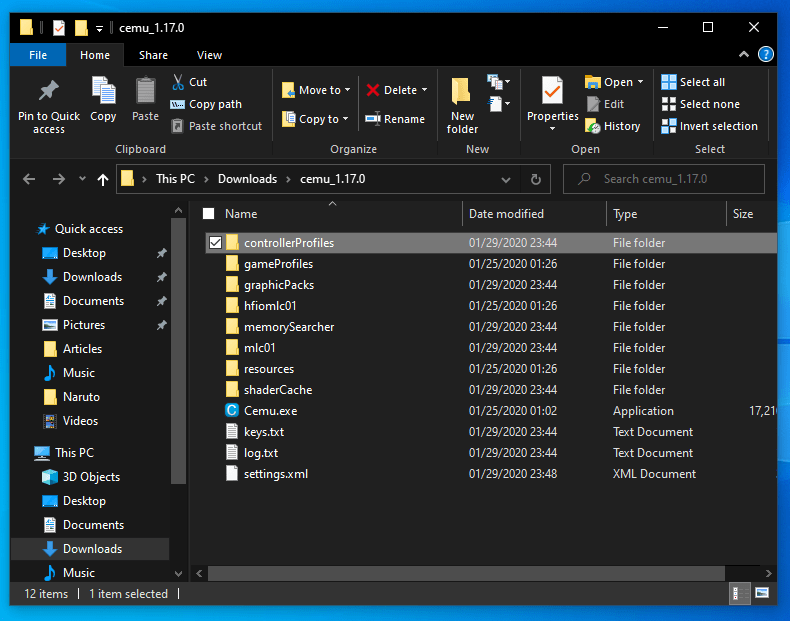
Open the folder. Right-click in the space inside the folder and paste the file you copied before.
Here is what the end result will be:
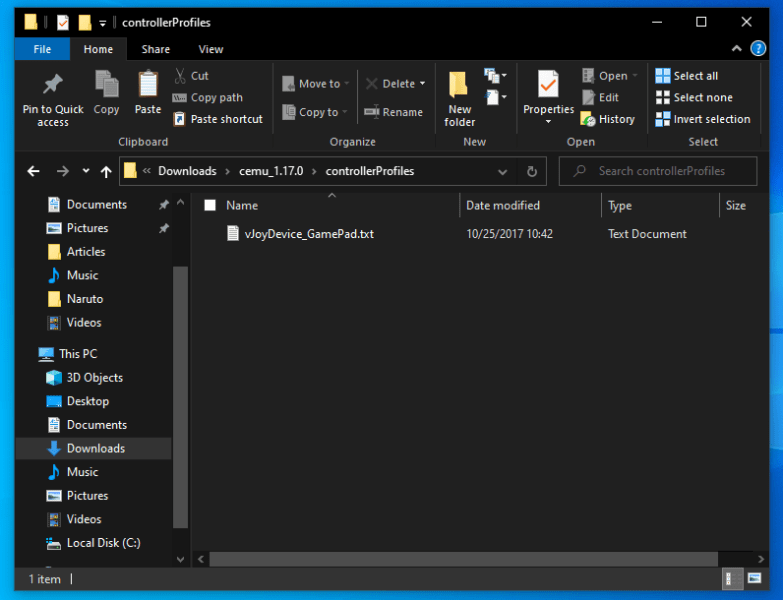
Now I want you to open Cemu.
In the menu at the top of the window click on Options then click on Input Settings.
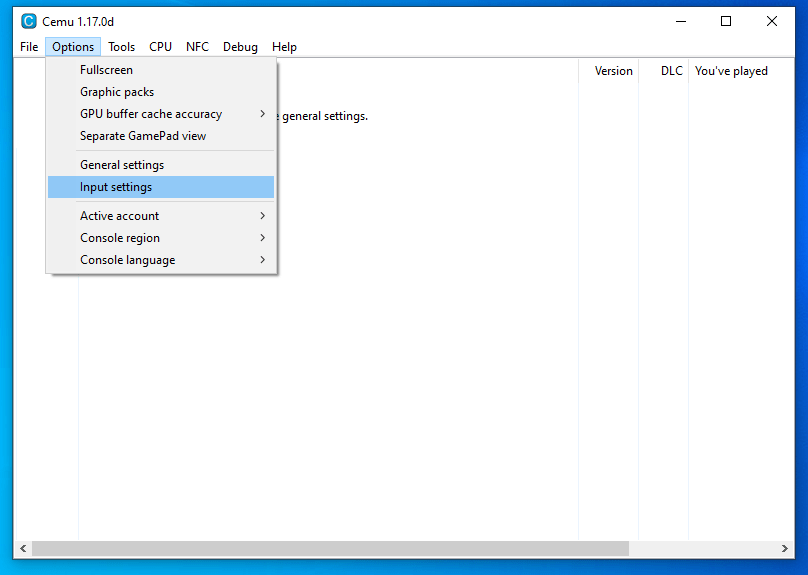
On the window that will open up, in the Profile setting click on the arrow to the right and choose vJoyDevice_GamePad, in the Emulator Controller setting choose Wii U Gamepad, in the Controller Api setting choose Direct Input and in the Controller setting choose vJoy Device. Then click Load and close the window.
Here is what the window should look like before you close it:
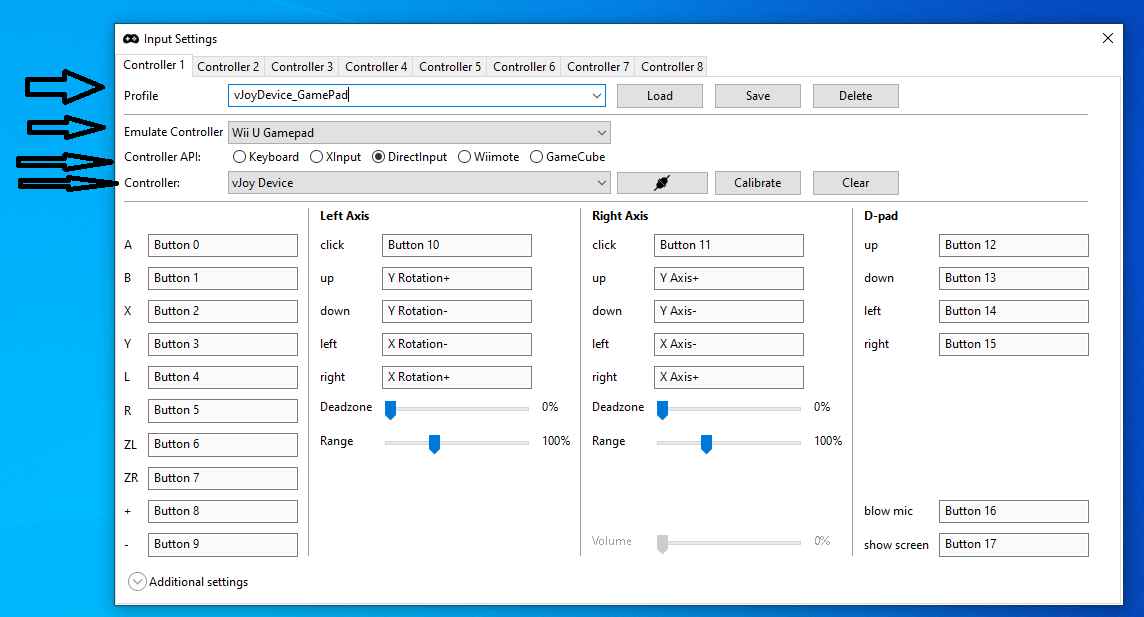
Now I want you to go again to Options then click again Input Settings and open that window again.
After you open it below the Right Axis you will see an option named Range, set that to maximum percentage. If in the Profile setting says <profile name>, click on the arrow to the right and choose vJoyDevice_GamePad. Then click Save. If the Profile setting changes to <profile name> again, it’s ok, just ignore it and close the window.
This is the image just before I clicked Save.
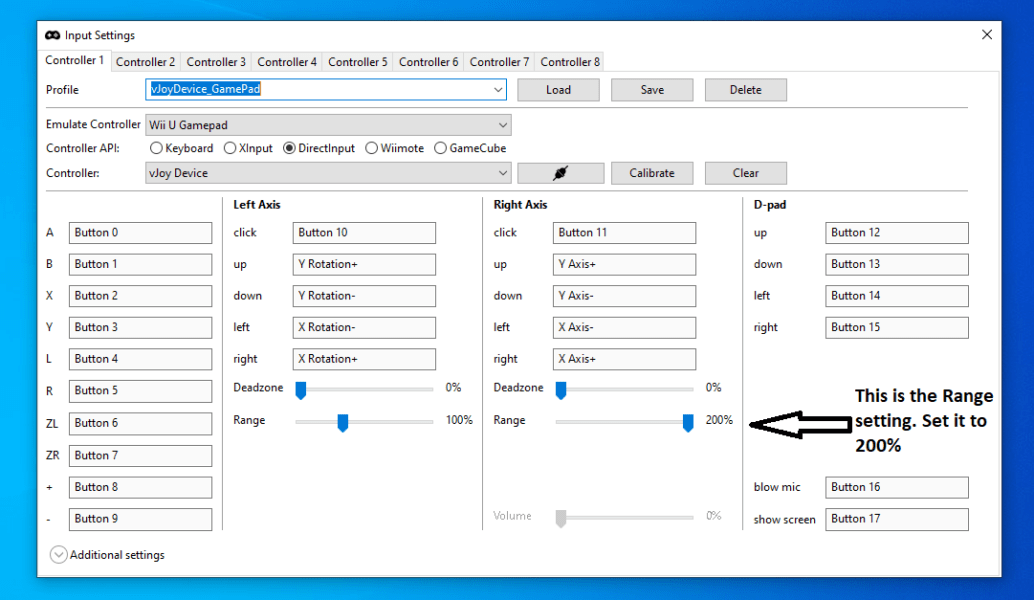
This is the image after I clicked Save.

Now I want you to go to the folder that you extracted from mouse2joystick_Custom_Cemu.zip right-click on mouse2joystick_Custom_CEMU.exe and then go to Properties. Then I want you to go to the Compatibility menu. Make sure Run this program as an administrator is checked. Then click Apply, then click OK.
Here is the image of the file.
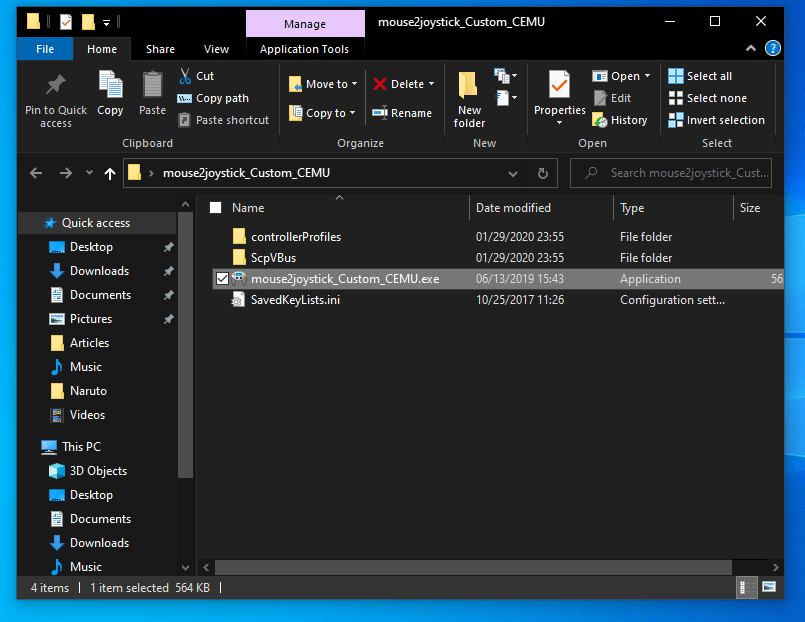
Here is how it should look like before you click Apply.
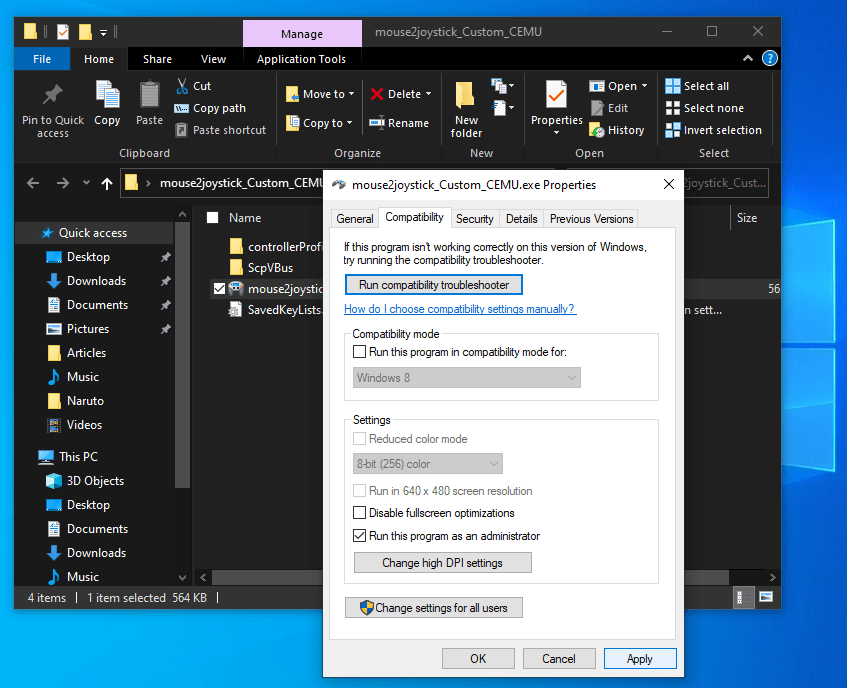
After you click OK. I want you to double-click mouse2joystick_Custom_CEMU.exe. If it is running then you should see this:
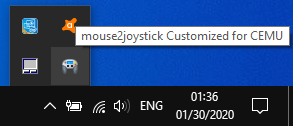
This program should be running before you open a game with Cemu in order to be able to play with mouse and keyboard. If you right-click on that icon and then click Settings you can change a lot of things like sensitivity or the key bindings that you will use to play games. Ask me in the comments below if you have any questions about this. You can change the sensitivity of the camera because it is a little slow in some games.
To change key bindings go to the menu I show below, you can find it on mouse2joystick settings(right-click on mouse2joystick icon from the taskbar and then click Settings), after you go there, click on KeyList Helper to change key bindings:
To change the script activation key from F1 to another key go here (you can find it on mouse2joystick settings, to go there right-click on mouse2joystick icon from the taskbar and then click Settings):
You can find the keyboard mapping here: https://imgur.com/a/Y29TyN9
Also, I would like to mention – is M on the keyboard. It doesn’t show it in the image.
Now on to the last step. Open whichever Cemu game you want. Once the game window opens up press F1 on your keyboard to activate the script in order to be able to play with mouse and keyboard. THIS IS VERY IMPORTANT, DON’T FORGET IT SINCE IT WON’T WORK WITHOUT IT. In order to deactivate script press F1 again.
When you press F1 to activate the script the mouse cursor will disappear from your screen. Don’t worry. This is because the script is running. If you press F1 again to deactivate the script then the mouse cursor will appear again.
Some games might require gyroscope/motion controls. For those games watch this video:
https://www.youtube.com/watch?v=0pp1B8S7yxI&feature=youtu.be
I also recommend you to watch Cemu Complete Setup Guide:
https://www.youtube.com/watch?v=Bw7qa94P0ls
This was the guide. Thanks for reading it, and I hope that all went well without problems. If you have faced any problems or have any questions feel free to comment below and ask.
You can support us and get notified when we post a new article by following us on Twitter, liking our Facebook Page and sharing our articles.
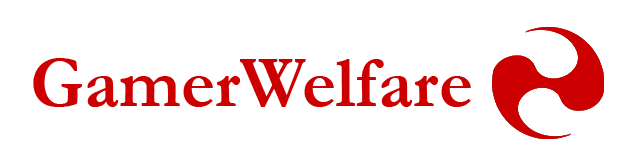

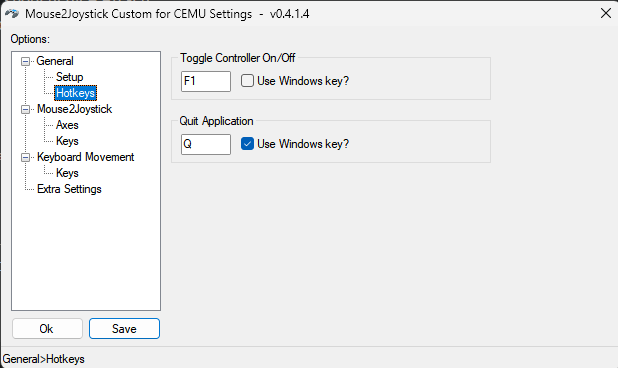

Would you please tell me how to unvert “W” & “S” keys? Pressing “W” gets character going back and doing “S” vice versa.
when i play BoTW Links keep walking up right, i follow the instruction and everything else is fine except my Links keep walk walk even im not press any button. help..
the controller profile folder isn’t there for me can you please help?
hi, idk if this post is still being looked at but im having issues getting only the dpad to work everything else works fine but none of the dpad keys are registering and ive changed them multiple times and reinstalled vjoy multiple times as well. idk if its just a wind waker issue but i havent seen anyone else have this issue so if you could give me a follow up that would be great.
Hey uhh i did everything you said but the problem is i cant move my camera nor up or down i just can move it to left and right please help
How do I change keys for the keybind?
I went to settings on Mouse2Joystick, Keys, Keylist Helper, changed LCtrl to Z and saved as the BOTW… even freshly restartin M2J and CEMU, even if it says ZL is now Z on M2J, it’s still LCtrl on CEMU/BOTW
It’s very strange
Hey first I wanna say I followed everything exactly & it actually works just fine so huge thank you for that! Opened Cemu, hit F1, & the controls are all functioning.
However, seems that W & S are inverted. Is there any way to remap them?
Also, not a huge deal but my computer just wont open that image of the keyboard mapping, could you edit it into the post? Thanks again! 🙂
when i did what you said to use the game pad and install the vJoy into my input settings it had no keys for any button and hen i tryed to add it it didnt let me and not when im actualy playing it wond let me move
Does this only work for BOTW?
or does it work for other Wii U games too
EDIT: also, what happen if i touch Cemo and/or mouse2joystick before i do this whole guide?
Please if anyone can help I folowed the exact intructions you told me but when I load my control API automaticly change to keyboard now before loading in was direct input but after loading that happens i really appreciate any help sorry bad english lol
My cursor doesn’t comeback even if I press f1
i did this but when the mouse is enabled, the keyboard isn’t, so if i want to use the camera i have to turn my other controls off
Thank you so much, as of JANUARY 12th of 2022, “v1.26.0 | 2021-12-24” seems to not be compatible with this tutorial. I had to downgrade which isn’t a big deal at all and it’s working. This is mainly to the issue of clicking “load” for the buttons to map!
I followed the guide exactly but no keys show up when I load?
I have follow the step on this post completely, but whenever I pressed F1 button to activate the script, it appear error message “Cemu not activated”. I have run Cemu and mouse2joystick_custom_cemu on run as administrator, I have make the executable name same and it still didn’t work. Please help me, thank you.